How to Update Plugins?
Update: Important Considerations: Read More
Important! – Revolution Slider Update
How to update revolution packaged with theme? – From Slider Help Doc
– As long as the instructions given on slider update help link are followed, any previously built sliders will be saved and still exist once the update process is complete.
– Always keep backup (export) of sliders created.
How to update included plugins (Ex. Visual Composer / Revolution Slider)?
Plugin update can be done :
- via TGMPA
May not be available in some cases.
In that case, below method, to update plugin using updater plugin can be a good alternative. - via Updater Plugin
Included plugins update via plugin: Read More »
- via FTP
Recommended for Bundled / Included Plugins – That is if you have got plugins in theme and not purchased them separately
Examples: Revolutions Slider, Visual Composer - via WordPress Admin ( not recommended )
via TGMPA
This option may not be active sometimes for included premium plugins, depending on the version available to update.
If available you will get update notification on Dashboard.
Check if notification available or go for via Updater Plugin Update OR FTP as discussed above.
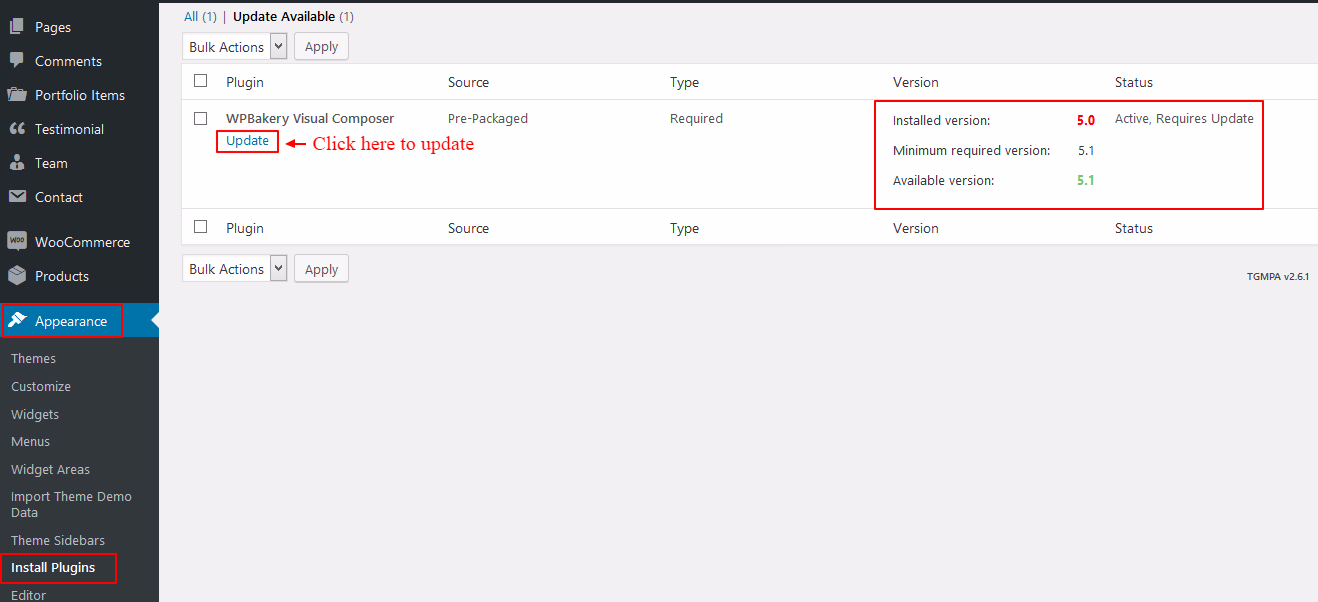
via FTP (Recommended for Bundled Plugins)
- Download the latest update from themeforest – ‘All files and documentation’..
- Check changelog before update. Where is changelog?.
- Update theme – How to?.
- All updated (may not be latest) plugin versions are included here: Theme folder > includes > plugins.
- Extract the plugin zip file to get the plugin folder.
- Go to “wp-content > plugins” location
- Select the plugin directory which you want to update and delete it to remove its outdated version first.
- Then Drag and drop the updated plugin folder into “wp-content > plugins” location.
- In WP Dashboard, Go to: Plugins > Installed Plugins
Check if newly uploaded plugin is active.
via WordPress Admin ( not recommended )
The plugin functionality will be unavailable by the time you delete and re-install the plugin. Also, there are chances of delete of plugin data (not theme data).