WooCommerce
– Woocommerce Demo Data can be imported in the same way it is done for theme demo data.
– Import ‘themename.woocommerce.xml’
– Make sure to activate Woocommerce Plugin before demo data import.
Official Woocommerce Plugin Page : Woocommerce Plugin
WooCommerce Documentation provided by WooThemes : Woocommerce Documentation
Community Forum created by WooThemes : Woocommerce Forum
Built-In Shortcodes by Woocommerce Plugin : Built-In Shortcodes
How to Install Plugin?
- – Search Plugin
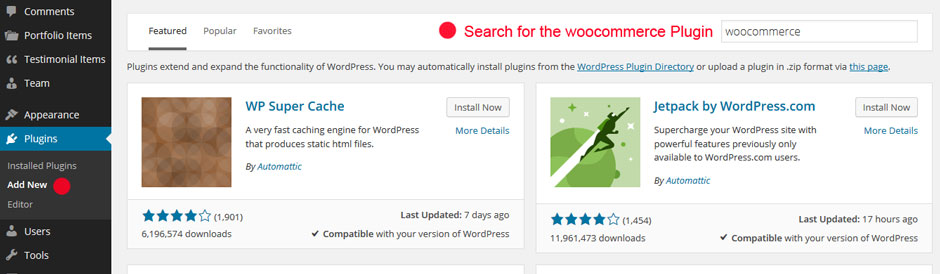
- – Install and Activate Plugin
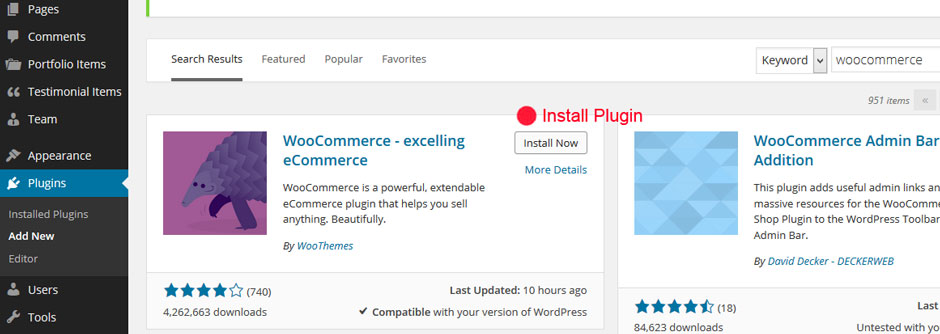
How to Set Default Shop Pages?
- – A Notficication Bar will appear at the top of the plugin page. Click the “Install WooComemrce Pages” button in this bar to install all the default pages.

- You will not get this option if you have imported demo data for WooComemrce.
- – Pages created will be these.
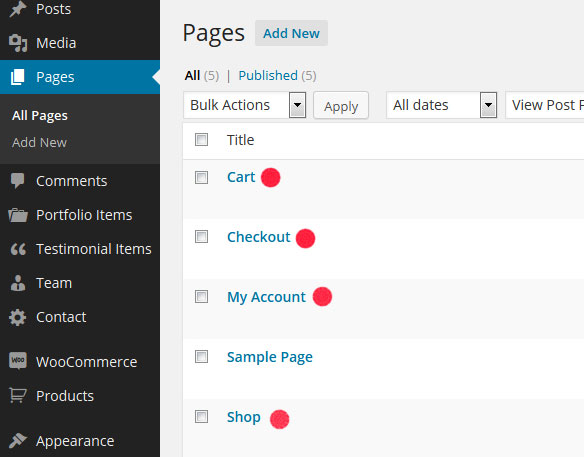
How to Add Product?
- – Go to : Products > Add Product
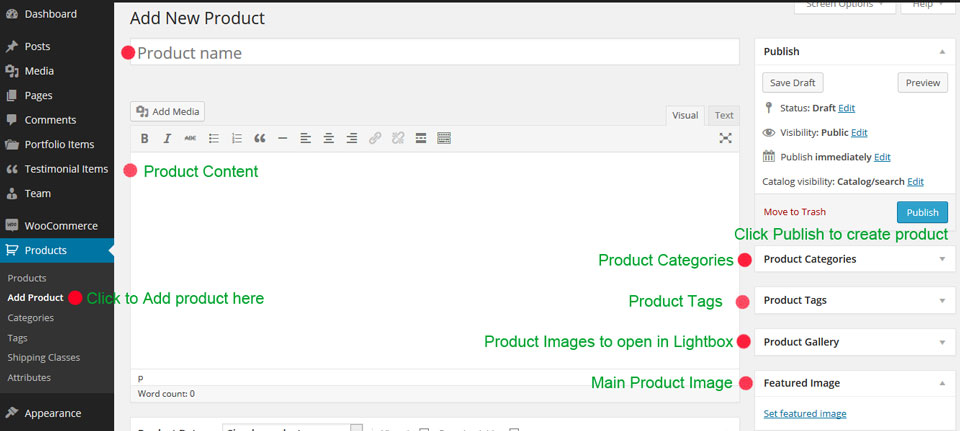
- – Add Product Data and Description
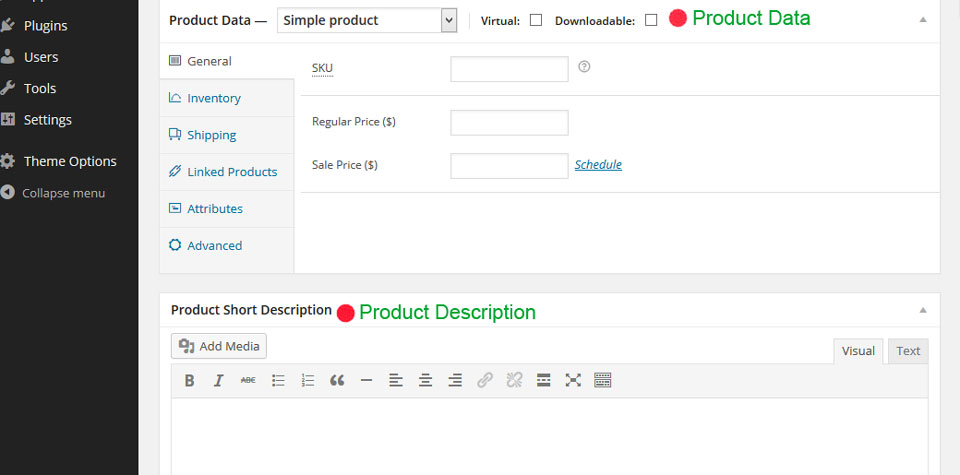
Product Image Settings
- – Go to : WooCommerce > Settings > Products
- – Add Image Sizes
- Catalog Image : Images on the shop page
Single Product Image : Images on the single product pages
Product Thumbnail : Product thumbnails for widgets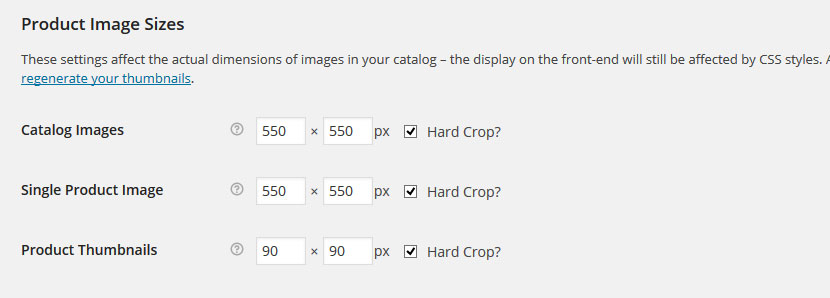
- – If you do not want the image cropped, leave the height field blank.
- – After changing these settings you may need to regenerate your thumbnails.
- Install the Regenerate Thumbnails plugin. Go to your media section and choose to regenerate your image thumbnails. This is necessary to create larger size image. For more help on regenerate thumbnail visit its plugin page.