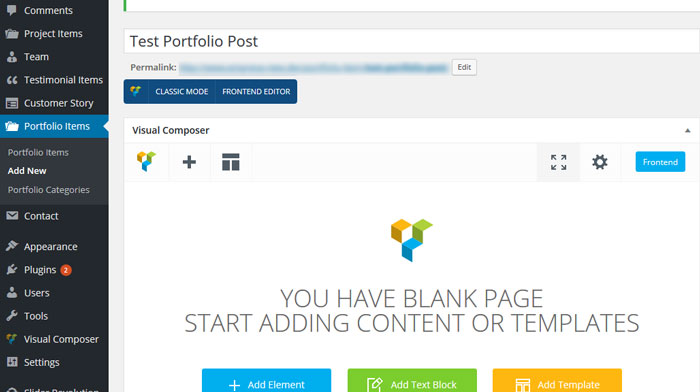Portfolio
1. Add Portfolio Post
- Go to : Portfolio Items > Add New
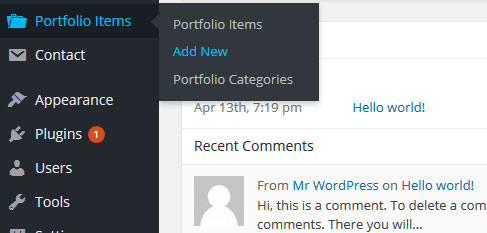
- You will get following fields (variable as per theme ) on ‘Add New Portfolio Item’.
Check for screen options (top-right corner) if any field is missing.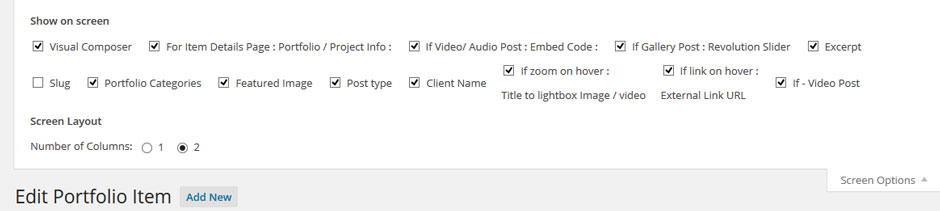
- Title – This will be title of portfolio image.
- Content – Content placed here will get displayed on portfolio item’s details page.
- Excerpt – Will be displayed on main portfolio page below title.
- Video Embed Code – Video Embed Code to display video on portfolio details page.
- Revolution slider for gallery post type – Select revolution slider to display on the portfolio item details page. Do not select fullwidth slider, as it may not resize properly.
- Post type – You can select post type either image, video, audio or gallery
- Title to large image / video – This will be diaplyed on zoom, along with image / video.
- Video URL – If video post is selected, give video url. Video will be displayed on zoom.
- External link URL – In ‘External link URL’ field provide url if you need to connect portfolio post on portfolio 3 / 4 column page to any page other than portfolio single post. Check the checkbox provided right there.
This will work for link to heading / link icon ( may be on hover ) available as per theme. - Portfolio Categories – Select the category in which item needs to be placed.
- Featured image – Set featured image for every item (even for video item).
- Click ‘Publish‘
- This item will get displayed on ‘Portfolio’ page.
- Using plugin to reorder posts, makes reordering much flexible.
Ex. http://wordpress.org/plugins/post-types-order/
2. How to display Portfolio?
Portfolio can be displayed in grid / carousel (available as per theme) in following ways.
1. via portfolio templates provided in theme
2. via shortcode in page builder
1. via portfolio templates provided in theme
Select template for portfolio page, in page attributes.
Portfolio – 3 Column
Portfolio – 4 Column or more (variable as per theme)
Variaous settings for portfolio template are available in theme options.
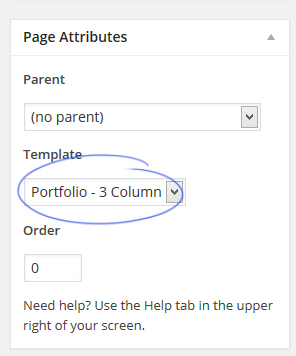
2. via shortcode in page builder
Just select shortcode and insert. This can be used in any page.
Portfolio Single Post – How to add content?
- You can ON / OFF feature image displayed by default on portfolio single post via theme options.
Look for : Theme Options > Portfolio > predefined content / featured image on single post
- Enable visual composer for portfolio post (tcsn_portfolio) and insert content as per need.
If you have imported demo content, you can edit / delete post content then.Visual composer for custom post type – portfolio